Migration Script
This is a manually activated process which is run once to migrate your configuration from an older connector version to a newer version to avoid having to set up new versions from scratch.
Migration script from v2.4.0 to v2.5.0
To run the migration process, you will need both versions - v2.4.0 and v2.5.0 - of the connector uploaded to the same MPO tenant.
To avoid any potential loss of data, the migration script should be run outside of working hours, when there are no actions such as client or deposit account creation being run in Mambu.
Installation and configuration
The migration process requires the folder ID of the previous connector version (v2.4.0), the folder ID of the new connector version (v2.5.0), the MPO instance URL, and the same API key and secret to be used in both connectors.
MPO setup
Initial configuration
In the MPO environment, go to the Migration process folder in the newly imported v2.5.0 connector and open Start migration [main process], switch to View mode and click New task. Fill in all the required parameters and click Add task. Wait until the task is processed.
Alternatively, you can use the following JSON. Modify it and paste it into the Code editor tab.
{
"apiKey": "",
"initial_folder_id": "",
"mpoUrl": "",
"new_folder_id": "",
"secret": "",
"cfMappingData": {}
}
| Parameter | Type | Description |
|---|---|---|
apiKey | string | This is the same connector API key ID generated during initial connector set up. |
initial_folder_id | string | The identification number for the folder ID of the previous connector version - v2.4.0. For details on where to find the folder ID, see Installation and configuration . |
mpoUrl | string | MPO environment URL where the API key was generated during the MPO setup process. For example, https://mpo-multitenant.mambuonline.com/. |
new_folder_id | string | The identification number for the folder ID of the new connector version - v2.5.0. For details on where to find the folder ID, see Installation and configuration. |
secret | string | The secret key for the API key, generated during the initial connector setup process. |
cfMappingData | object | This is the connector definition of the optional custom fields needed for the integration. Details on cfMappingData format and mapped keys, can be found in the Setup process. |
Mandatory post run steps
For this version, there are some steps required after running the script to ensure the migration has been successful.
- We strongly recommend running the
Health Checkprocess to verify that the data was properly copied. For more information, see Health Check. - Open the new
Refresh Tokenprocess from Setup > nCino Setup > Refresh Token in the v2.5.0 connector folder. Check that the task exists and that it can be found in the Wait for timeout delay node.
Migration script from v2.3.0 to v2.4.0
To run the migration process, you will need both versions - v2.3.0 and v2.4.0 - of the connector uploaded to the same MPO tenant.
To avoid any potential loss of data, the migration script should be run outside of working hours, when there are no actions such as client or deposit account creation being run in Mambu.
Installation and configuration
The migration process requires the folder ID of the previous connector version (v2.3.0), the folder ID of the new connector version (v2.4.0), the MPO instance URL, and the same API key and secret to be used in both connectors.
MPO setup
Initial configuration
In the MPO environment, go to the Migration process folder in the newly imported v2.4.0 connector and open Start migration [main process], switch to View mode and click New task. Fill in all the required parameters and click Add task. Wait until the task is processed.
Alternatively, you can use the following JSON. Modify it and paste it into the Code editor tab.
{
"apiKey": "",
"initial_folder_id": "",
"mpoUrl": "",
"new_folder_id": "",
"secret": "",
"cfMappingData": {}
}
| Parameter | Type | Description |
|---|---|---|
apiKey | string | This is the same connector API key ID generated during initial connector set up. |
initial_folder_id | string | The identification number for the folder ID of the previous connector version - v2.3.0. For details on where to find the folder ID, see Installation and configuration . |
mpoUrl | string | MPO environment URL where the API key was generated during the MPO setup process. For example, https://mpo-multitenant.mambuonline.com/. |
new_folder_id | string | The identification number for the folder ID of the new connector version - v2.4.0. For details on where to find the folder ID, see Installation and configuration. |
secret | string | The secret key for the API key, generated during the initial connector setup process. |
cfMappingData | object | This is the connector definition of the optional custom fields needed for the integration. Details on cfMappingData format and mapped keys, can be found in the Setup process. |
Mandatory post run steps
For this version, there are some steps required after running the script to ensure the migration has been successful.
- We strongly recommend running the
Health Checkprocess to verify that the data was properly copied. For more information, see Health Check. - Open the new
Refresh Tokenprocess from Setup > nCino Setup > Refresh Token in the v2.4.0 connector folder. Check that the task exists and that it can be found in the Wait for timeout delay node.
Migration script from v2.2.0 to v2.3.0
To run the migration process, you will need both versions - v2.2.0 and v2.3.0 - of the connector uploaded to the same MPO tenant.
To avoid any potential loss of data, the migration script should be run outside of working hours, when there are no actions such as client or deposit account creation being run in Mambu.
Installation and configuration
The migration process requires the folder ID of the previous connector version (v2.2.0), the folder ID of the new connector version (v2.3.0), the MPO instance URL, and the same API key and secret to be used in both connectors.
MPO setup
Initial configuration
In the MPO environment, go to the Migration process folder in the newly imported v2.3.0 connector and open Start migration [main process], switch to View mode and click New task. Fill in all the required parameters and click Add task. Wait until the task is processed.
Alternatively, you can use the following JSON. Modify it and paste it into the Code editor tab.
{
"apiKey": "",
"initial_folder_id": "",
"mpoUrl": "",
"new_folder_id": "",
"secret": ""
}
| Parameter | Type | Description |
|---|---|---|
apiKey | string | This is the same connector API key ID generated during MPO setup. |
initial_folder_id | string | The identification number for the folder ID of the previous connector version - v2.2.0. See the Installation and configuration section for details on where to find the folder ID. |
mpoUrl | string | MPO environment URL where the API key was generated during the MPO setup process. For example, https://mpo-multitenant.mambuonline.com/. |
new_folder_id | string | The identification number for the folder ID of the new connector version - v2.3.0. For details on where to find the folder ID, see Installation and configuration. |
secret | string | The secret key for the API key, generated during the initial connector setup process. |
Mandatory post run steps
For this version, there are some steps required after running the script to ensure the migration has been successful.
- We strongly recommend running the
Health Checkprocess to verify that the data was properly copied. For more information, see Health Check. - Open the new
Refresh Tokenprocess from Setup > nCino Setup > Refresh Token in the v2.3.0 connector folder. Check that the task exists and that it can be found in the Wait for timeout delay node.
Migration script from v1.1.1 to v2.0.0
To run the migration process, you will need to have both versions - v1.1.1 and v2.0.0 - of the connector uploaded to the same Mambu Process Orchestrator (MPO) tenant.
To avoid any potential loss of data, the migration script should be run outside of working hours, when there are no actions such as client or deposit account creation being run in Mambu.
Installation and configuration
The migration process requires the folder ID of the previous connector version (v1.1.1) to retrieve the data, and the folder ID of the new connector version (v2.0.0) to write the extracted data. You will also need to provide a valid OAuth URL to trigger the Refresh Token process. The migration script uses some MPO API calls, so you will also need valid authentication credentials; apiKey, mpoUrl, and secret.
Use the same API key for both the current and the newer version of the connector.
Get the ID of the folder in MPO by navigating to the list of your MPO connectors, selecting the one you need, and opening the Information tab by selecting the i icon in the process menu bar. The information tab will open as a sidebar on the right-hand side of the MPO workspace.
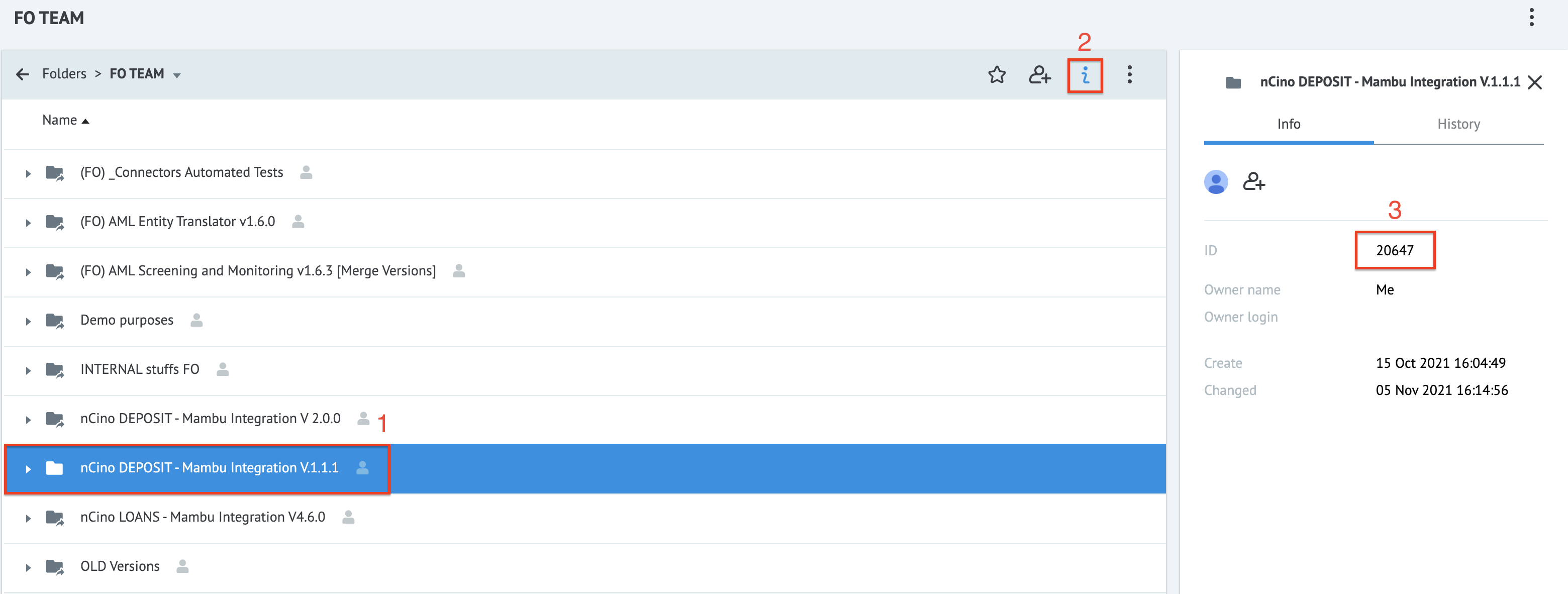
MPO setup
Initial configuration
In the MPO environment, open version 2.0.0 of the connector, go to the Migration process folder and open Start migration [main process]. Switch to View mode and select New task. Fill in all the required parameters and select Add task.
Wait until the task is processed.
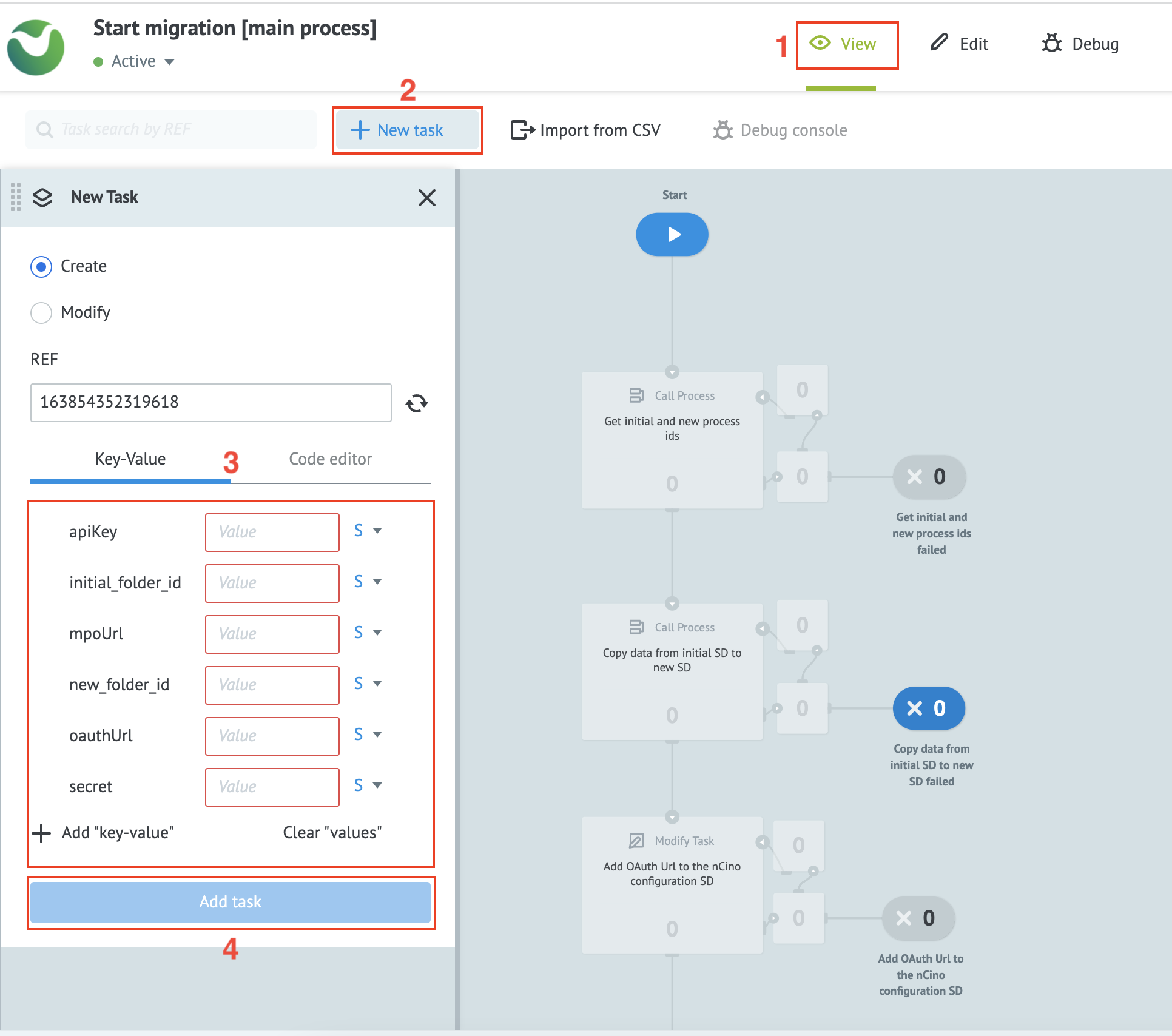
Alternatively, you can use the following JSON. Modify it and paste it into the Code editor tab.
{
"apiKey": "",
"initial_folder_id": "",
"mpoUrl": "",
"new_folder_id": "",
"oauthUrl": "",
"secret": ""
}
| Parameter | Type | Description |
|---|---|---|
apiKey | string | This is the same connector API key ID generated during MPO setup. |
initial_folder_id | string | The identification number for the folder ID of the previous connector version - v1.1.1. for details on where to find the folder ID, see Installation and configuration. |
mpoUrl | string | MPO environment URL where the API key was generated during the MPO setup process. For example, https://mpo-multitenant.mambuonline.com/. |
new_folder_id | string | The identification number for the folder of the new connector version - v2.0.0. For details on where to find the folder ID, see Installation and configuration. |
oauthUrl | string | The OAuth URL, which can be different for each environment used (sandbox or production). |
secret | string | The secret key for the API key, generated during the initial connector setup process. |
Mandatory post run steps
For this version, there are some steps required after running the script to ensure the migration has been successful.
- We strongly recommend running the
Health Checkprocess to verify that the data was properly copied. For more information, see Health Check. - Open the new
Refresh Tokenprocess from Setup > nCino Setup in the v2.0.0 connector folder. Check that the task exists and that it can be found in the Wait for timeout delay node.