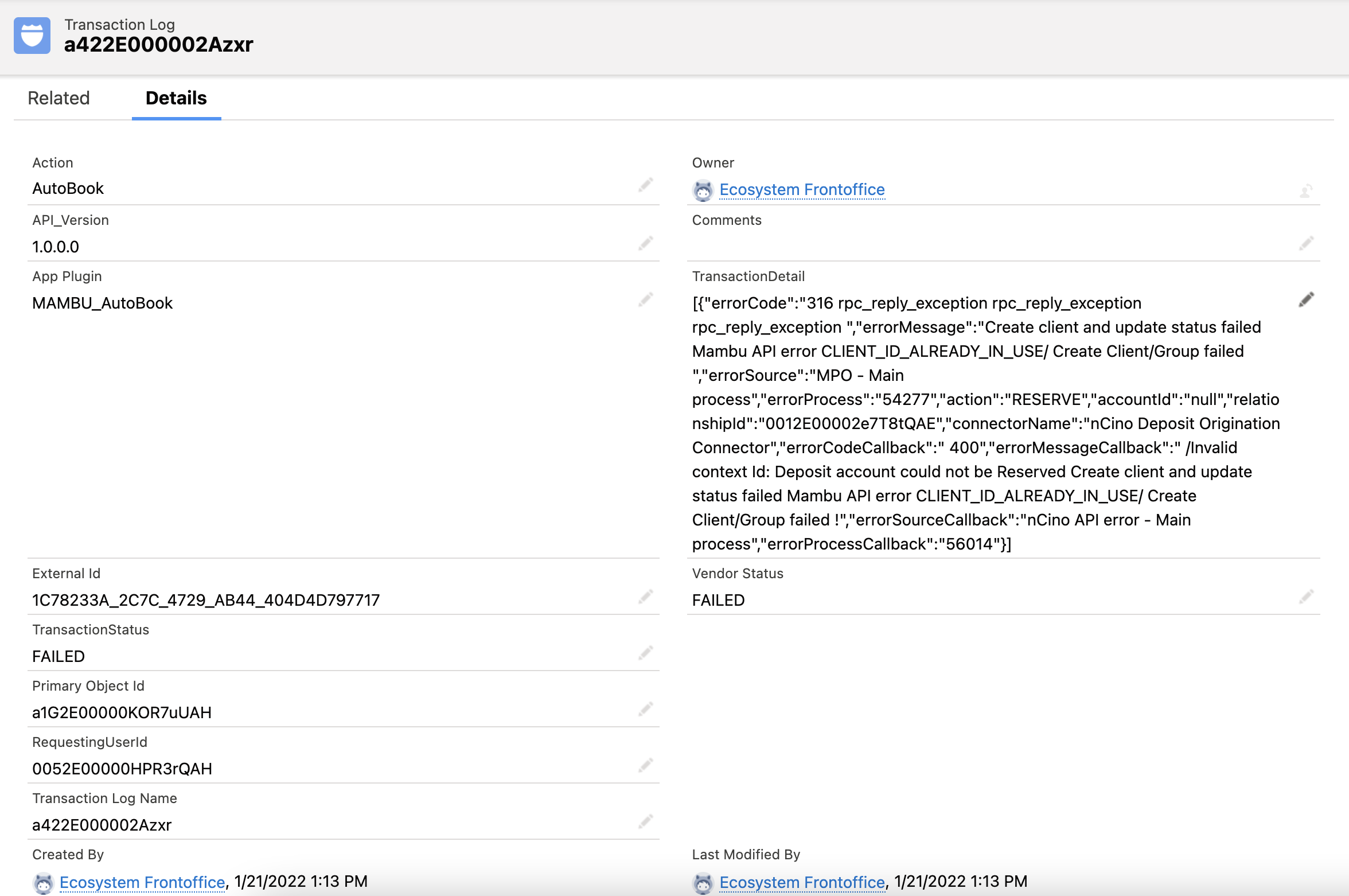Reserve deposit account
The process for reserving a deposit account works as follows:
Create a new business or individual relationship in nCino.
For business relationships, contacts can be added if desired. If a primary contact exists, their details are used to create a new client record in Mambu which is associated with the group as a member.
If no primary contact has been selected for the relationship, the first contact will be used to create the group member in Mambu.
Create a deposit account. Depending on the client and account type, different data will be required. We recommend setting these fields as required in nCino, if not already, so that the information will always be there when reserving a deposit account.
Relationship type Result in Mambu Fields synced to Mambu Business A group will be created Required - Group name
- Group ID (
recordIdin nCino)
- Country
- Mobile phone
- Group member
- Group Custom Fields (if they were defined in the
Customisation SDstate diagram)
Business A client will be created and associated to the group as a contact Required - First name
- Last name
- Country
- Mobile phone
- Birth date
Individual A client will be created Required - First name
- Last name
- Client ID (
recordIdin nCino)
- Country
- Mobile phone
- Birth date
- Client Custom Fields (if they were defined in the
Customisation SDstate diagram)
Deposit account A fixed deposit account will be created Required - Deposit name
- Interest rate (only if the product has a fixed interest rate)
Savings account A savings account will be created Required - Deposit name
- Interest rate (only if the product has a fixed interest rate)
Current account A current account will be created Required - Deposit name
- Interest rate (only if the product has a fixed interest rate)
Execute the Reserve action in nCino.
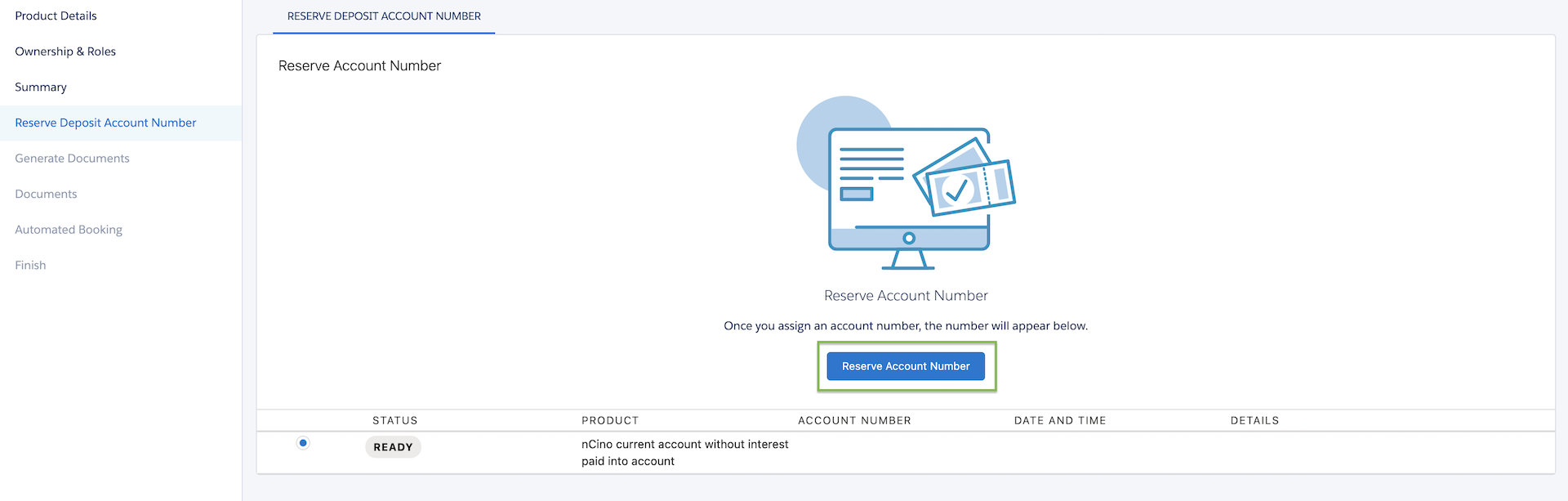
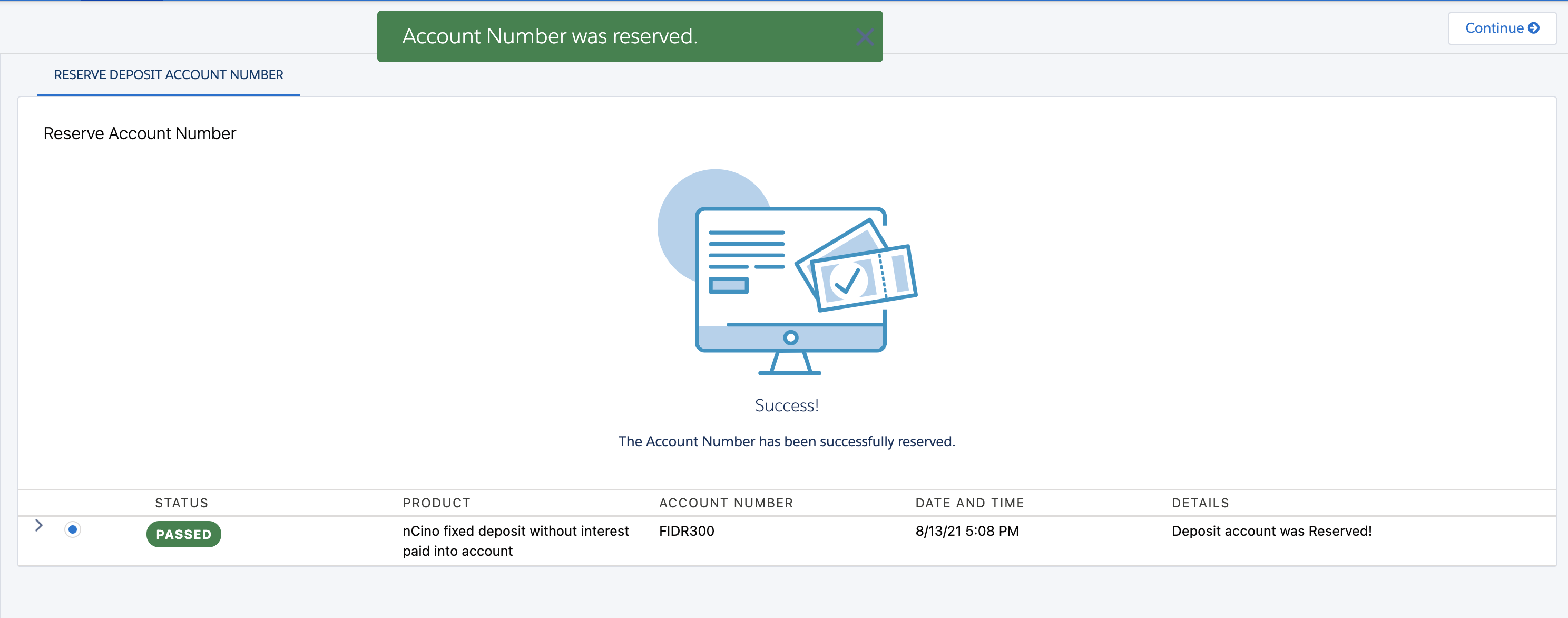
If you created Mambu custom fields during the setup process, these will be updated to show the latest action,
Reserve.
- The client is created in Mambu in the state configured in Administration > Internal Controls:
InactiveorPending Approval. For more information on default client states, see Client Life Cycle - Setting a new client’s initial state in our User Guide. - If the client is created in the
Pending Approvalstate, they will automatically be set toInactiveby the Mambu Process Orchestrator (MPO)Create Client POST & PATCH state - API V2.0process, so that a new deposit account can be created. - The deposit account will be created in the
Pending Approvalstate. - The nCino Deposit Lifecycle Management connector does not support deposit accounts with fees or overdrafts, or assigning an account to a specific branch.
If the action fails
When executing the Reserve action from nCino, a transaction log is also created. This log holds the transaction status, along with other details. In case of an error during the MPO process, MPO will send details of this error to the transaction log. Vendor Status and Transaction Status will be set to FAILED.
To view transaction logs after an error occurs when executing the action:
First, open the menu from the top left and search for transaction logs
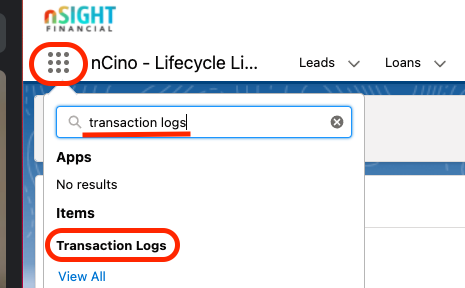
The most recent logs are found at the top, generally you would look here first to find the one you are interested in. You can also search by transaction log ID, transaction log name, or external ID to narrow down the results.
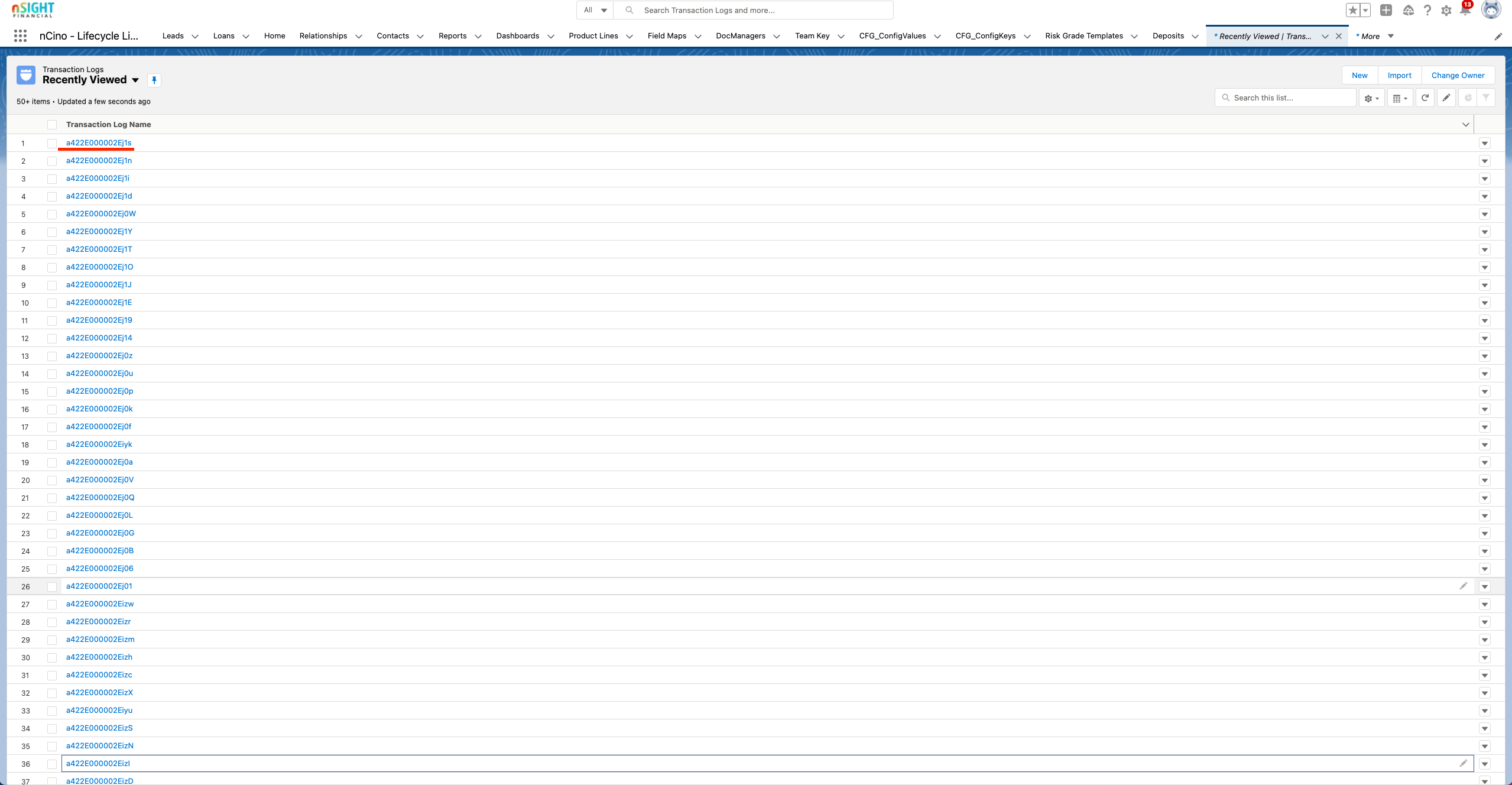
Open the log you want to view. Details about the error will be held in the TransactionDetail field.