Creating and Managing Users
When you Mambu Process Orchestrator (MPO) instance is created, you will have one administrator user created for you. Administrators can create, manage, block, and delete MPO users.
Creating users
There are two types of users with different capabilities:
- Regular users: Can create, edit, and share processes and state diagrams. We recommend this permission level for most users.
- Administrators: Have all the permissions of regular users as well as the ability to manage users and change ownership for assets such as processes or folders.
We generally recommend having at least two administrators, in case one is unavailable.
Creating users using the UI
To create new users:
- Log in with an administrator account.
- Go to the Users & Groups tab.
- Select Create > User.
- Enter the email address of the user you wish to invite, then select OK.
- The user will receive an email asking to accept the invitation and set up credentials. Invitations are valid for 24 hours.
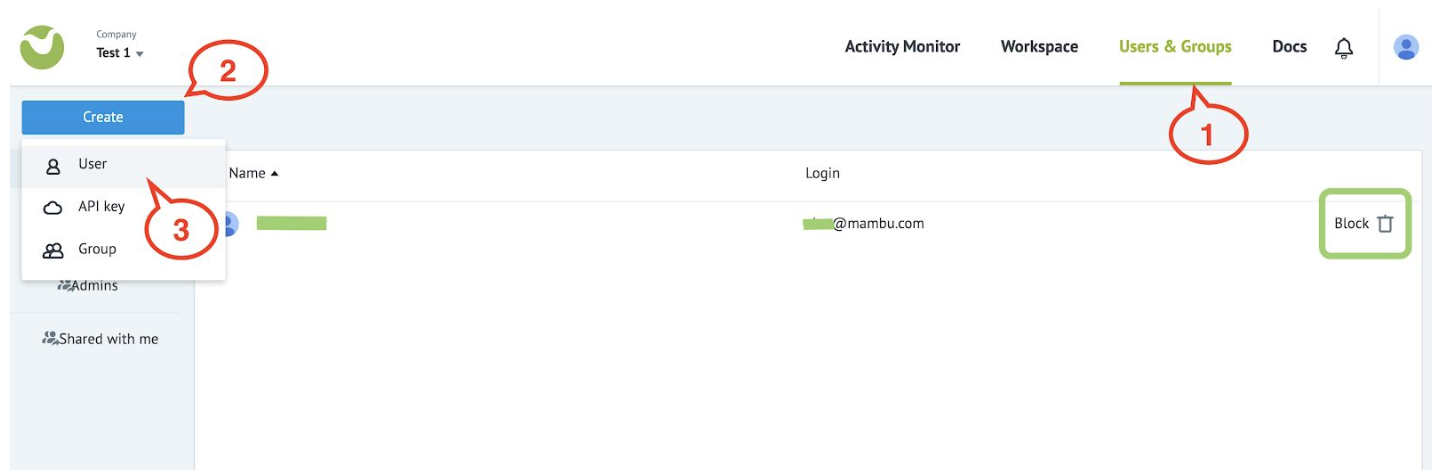
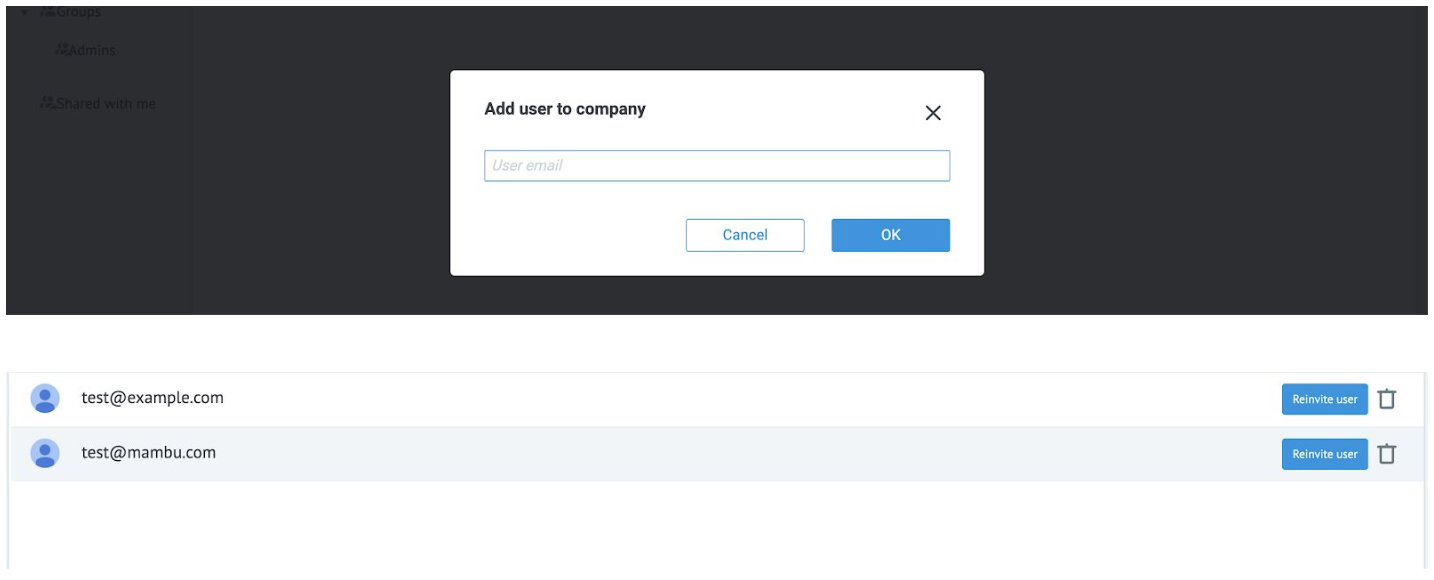
Creating users using the API
To create new users using the API, issue a request to the following endpoint:
https://TENANT_NAME.mpo.mambu.com/api/2/json/API_LOGIN/GMT_UNIXTIME/SIGNATURE
Include a JSON-formatted request body like this:
{
"ops": [
{
"type": "create",
"obj": "invite",
"login": "newuser@mycompany.org",
"company_id": "i123456789"
}
]
}
| parameter | type | description | required |
|---|---|---|---|
ops | JSON Object | A list enclosing all the tasks to run on MPO. | Yes |
ops[].type | string | The type of task. Usually ‘create’. | Yes |
ops[].obj | string | An object type. The expected value is invite for this API request. | Yes |
ops[].login | string | The email address of the user you want to create. This will be used to invite them to create their account. | Yes |
ops[].company_id | string | The ID of the company. This can be retrieved from your MPO URL when you are logged into the MPO UI (e.g https://TENANT_NAME.mpo.mambu.com/i123456789/workspace/). | Yes |
For general information on the MPO API, including endpoints and authentication, see API Basics.
Adding and removing administrator permissions
Once users have accepted an invitation, an existing administrator can assign them the administrator role. Administrators are listed in a separate group and are able to invite new users to the company, block, delete, or give other regular users administrator access.
From the Users & Groups tab:
- Expand the Groups menu and select the Admins group.
- Select Add user to group.
- Enter the user you want to provide the administrator access. Only regular users who have accepted the invitation and confirmed their account may be selected.
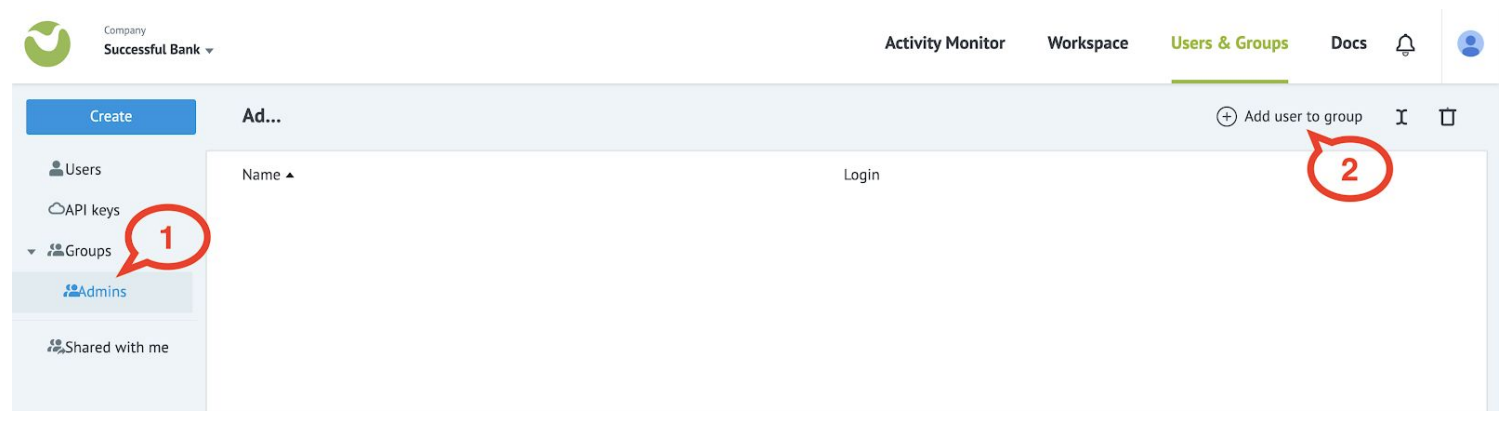
All administrators have equal permissions. Only administrators may view the admins group.
To remove the administrator access:
- Log in with an administrator account.
- Go to the Users & Groups tab.
- Go to the Admins panel.
- Select the desired user and select the bin icon to remove their administrator access.
Blocking and deleting users
Administrators may block and delete other users. When a user is blocked or deleted, their account access is deactivated, and they are immediately logged out.
When a user is blocked, they no longer have access to the platform until their account is reactivated. When a user is deleted, their account is permanently removed.
- Log in with an administrator account.
- Go to the Users & Groups tab.
- Go to the Users panel.
- Select your user and select the Block button to deactivate the user or select the bin icon to delete them.
To reactivate a blocked account, perform steps 1 through 3, then select the Activate button.
Creating groups
Groups allow you to share processes with users and to easily assign the same level of access rights. For example, you can create an administrators group.
To create a group:
- Log in with an administrator account.
- Go to the Users & Groups tab.
- Select Create > Group.
- Enter the name of the group.
MPO does not support the super group or company group feature.