Projects, Stages, and Versions
Mambu Process Orchestrator (MPO) offers a number of ways of organizing and versioning your processes and state diagrams using the following MPO objects:
- Projects allow you to group aliases, processes, and state diagrams together. For example, if you have created a set of processes to manage your accounting integration, you may choose to group them as a project called Accounting.
- Within projects you can create stages, which are virtually isolated for further segmenting your work. For example, in your Accounting project you may have a stage named “Development” for processes in development and one named “Production” for production-ready processes.
- Versioning is handled by the version feature, which is a snapshot of MPO objects in a stage. For example, we could create weekly versions of the production stage of our Accounting project to have the ability to roll back. Versions are stored at the project level. MPO is limited to 10 saved versions per stage.
Creating a project
To create a project:
- Start by ensuring that you have selected Projects in the left-hand side menu when in the Workspaces tab.
- Select Create > Project.
- You can also import an MPO project object by selecting Create > From file….
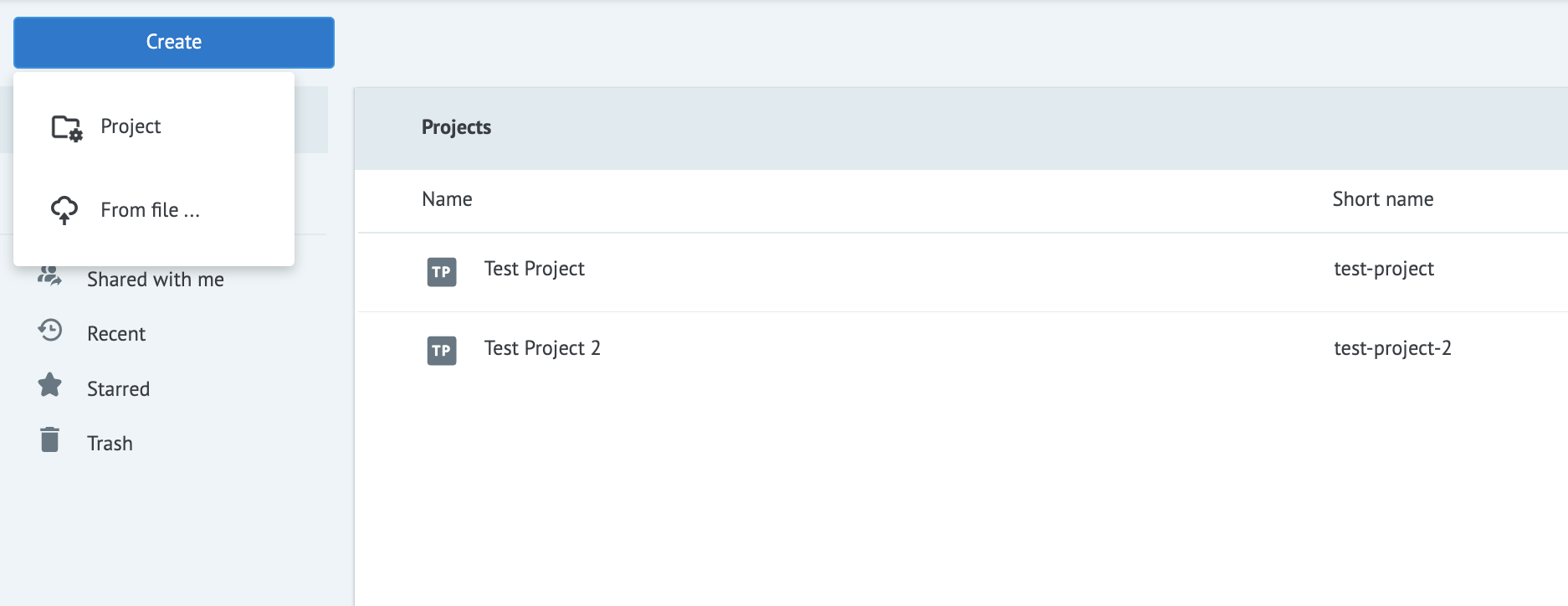
Creating a stage
To create a stage:
- Start by ensuring that you have selected Projects in the left-hand side menu when in the Workspaces tab.
- Select the project you would like to create a stage in from the projects folder.
- Select Stages and then select Create in the top left-hand side dropdown menu.
- Once there, you can create a stage by selecting Stage. You may also import a file containing MPO objects or restore a version by selecting From….
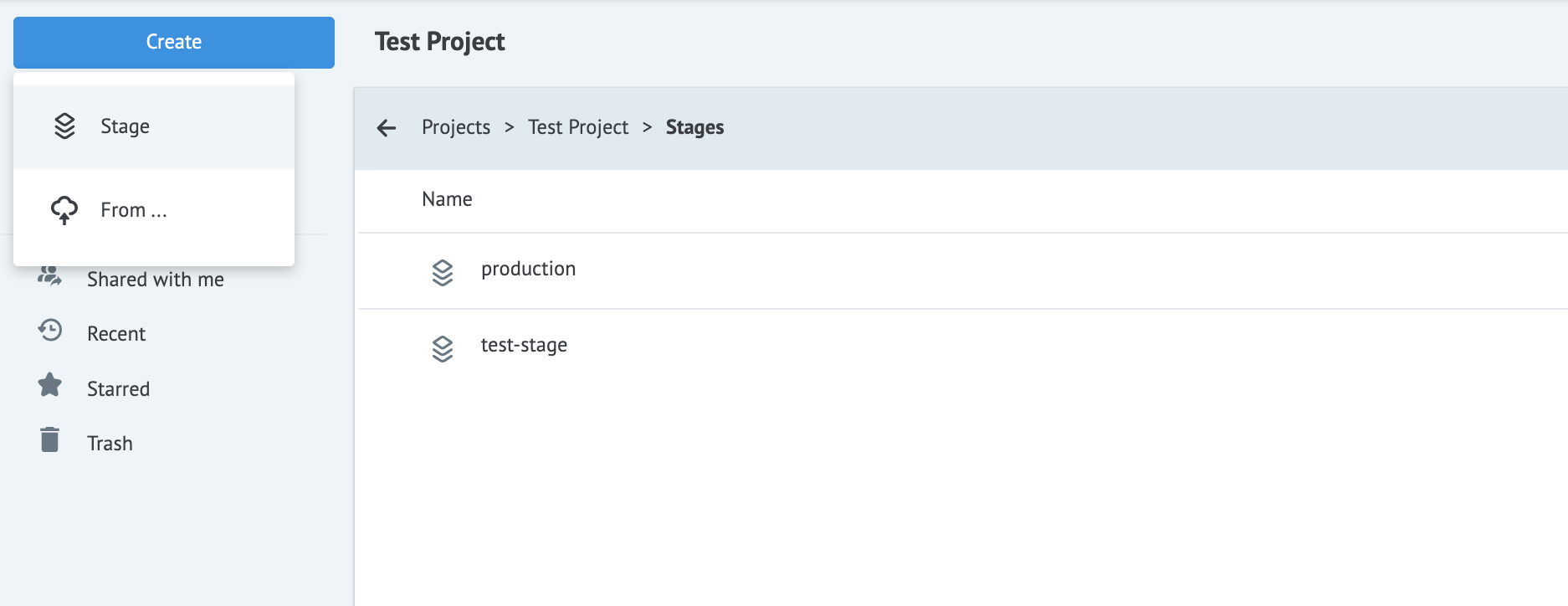
Inside your stage you can create aliases, processes, state diagrams, folders, and more.
Creating a version
To create a version:
- Start by ensuring that you have selected Projects in the left-hand side menu when in the Workspaces tab.
- Select the project you would like to create a version of from the projects folder.
- Select Versions and then select Create in the top left-hand side dropdown menu.
- Fill in the version number in the format x.x.x and optionally add a description of the version in the dialog to create it.
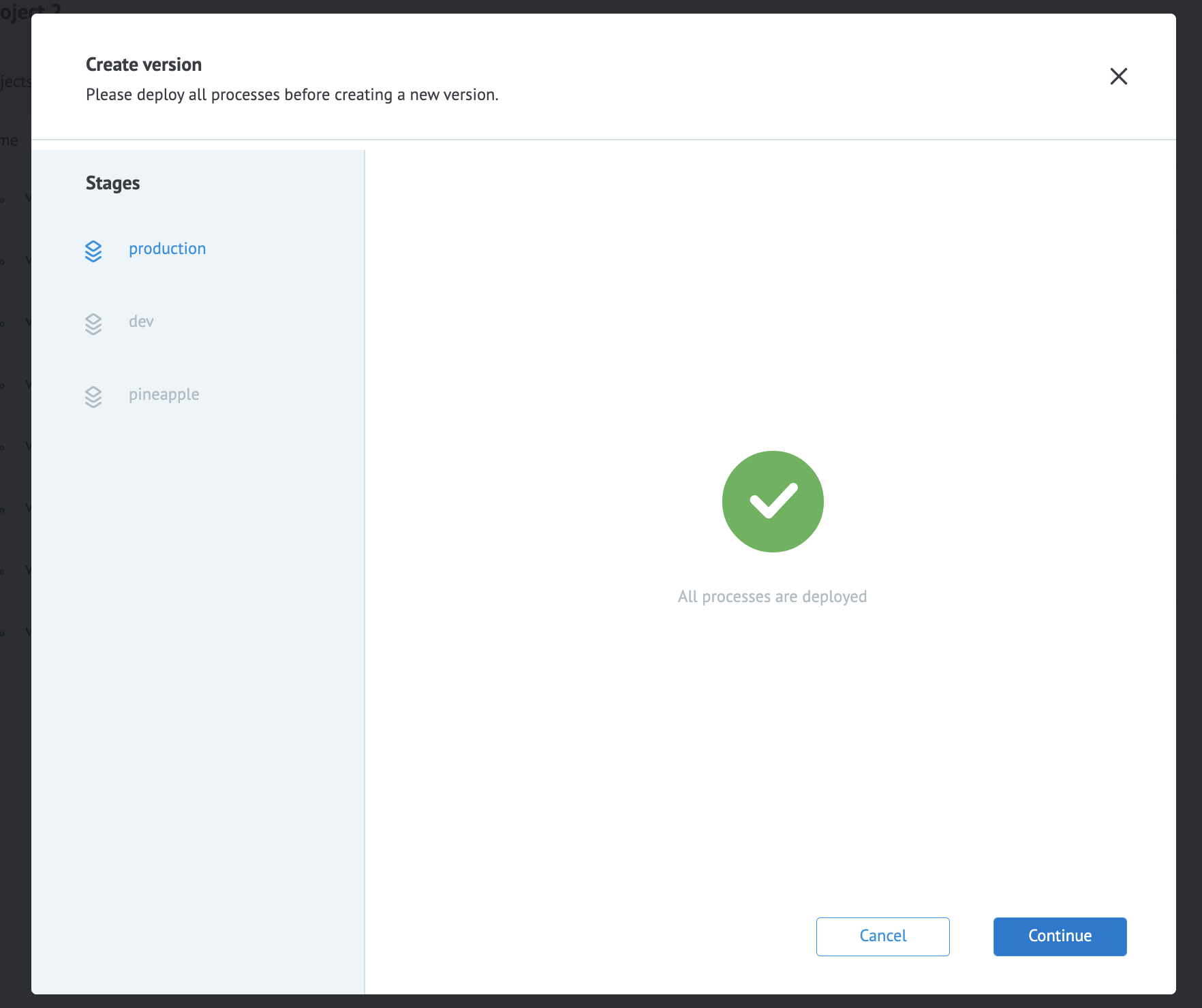
Alternatively, you can right-click on a stage in the stages folder and select Create version.
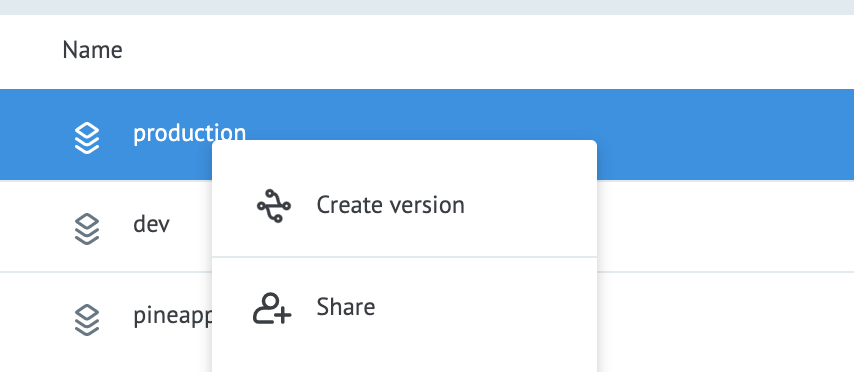
Please Note:
You may only create versions of stages that contain deployed objects, such as processes and state diagrams. You can not save a version of an empty stage without any saved objects.
Restoring a version
You can restore a version by creating a new stage from a saved version. To restore a version:
- Start by ensuring that you have selected Projects in the left-hand side menu when in the Workspaces tab.
- Select the project and then the stage you would like to restore a version to.
- Select Create > From …. Give your stage a name and description.
- In the dialog that follows pick a version that you would like to create a stage from and select Continue.
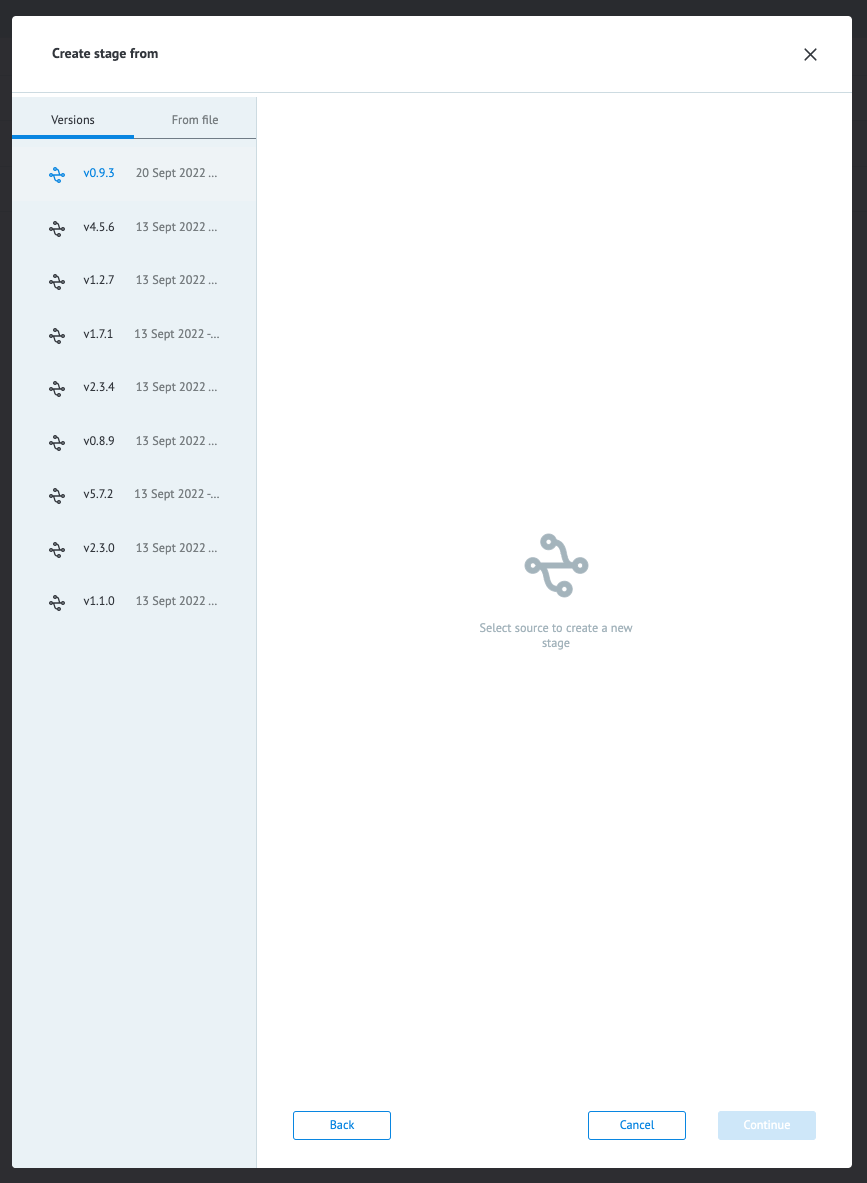
Additional operations
Additional operations can be performed on projects, stages, and versions by right-clicking on them in their respective folders. From the context menu you can:
- Share a project or stage with another user. The configuration window for this feature allows you to give users View, Task Management, or Modify rights.
- Download the MPO object as a file.
- Editing the name, short name, and description of the selected object.
- Delete the selected object.
You can also open and view an info panel on the selected object by selecting the i icon on the right-hand side. In this panel, you will find the project or stage ID - which you need to make certain API calls.
