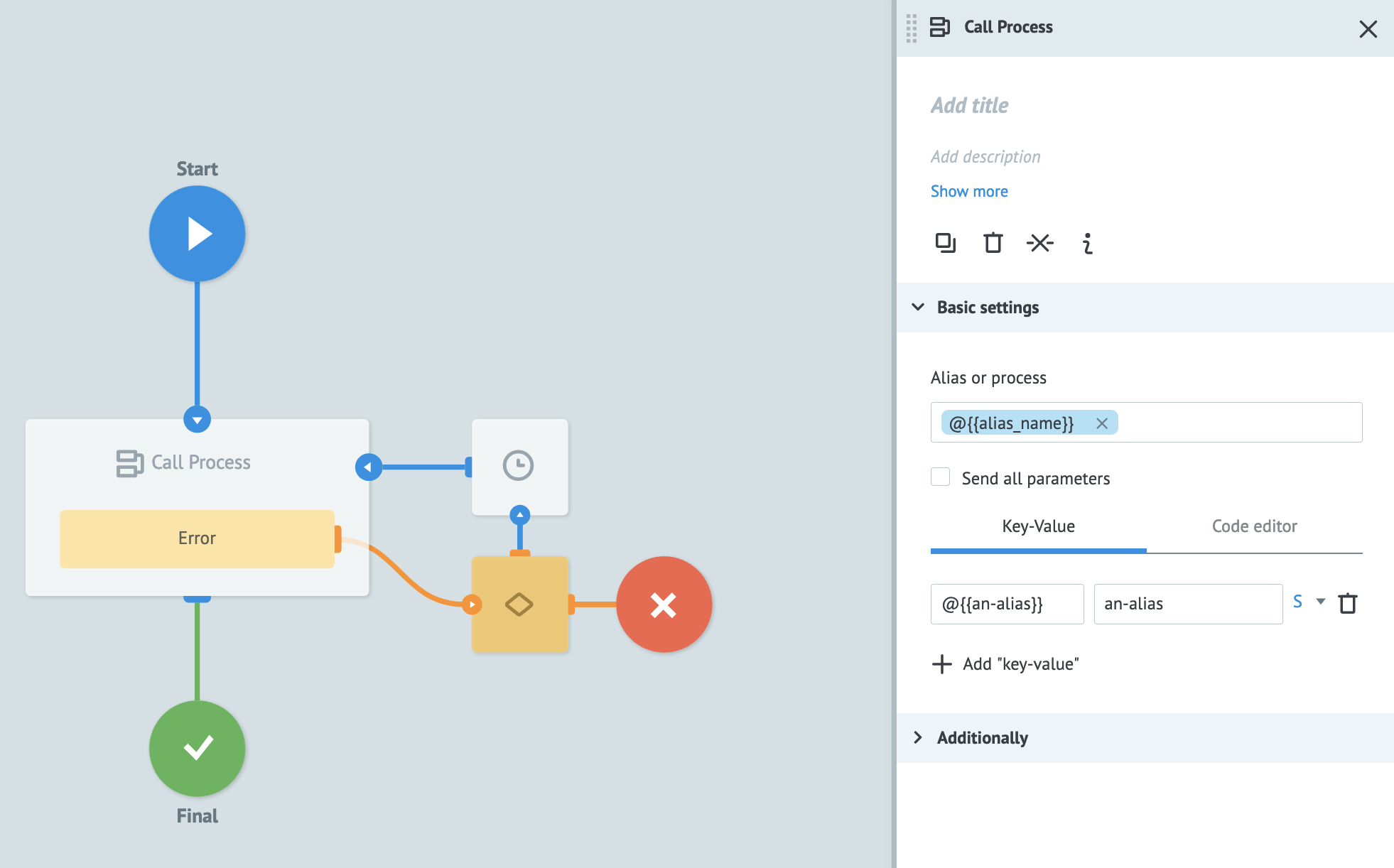Using Aliases
Aliases are a type of object which replace the numerical identifier of processes and state diagrams with a readable name. This makes it easier to call objects in other processes without having to remember a numerical identifier. Aliases can be used as shortcuts to interact with processes and state diagrams in nodes and through the Mambu Process Orchestrator (MPO) API.
Please Note:
Aliases have a global scope, which means an alias can be used in any process in MPO. To limit the scope of an alias you may use a stage to isolate an alias to a virtual environment.
For example, if you have development and production stages within a project you can have aliases named config in both stages, which link to different MPO objects. Your development stage can have a config alias linked to a configuration state diagram for development and your production stage can have a config alias linked to a configuration state diagram for production. Without this isolation the config alias could only link to one MPO object globally.
Working with aliases
You can create and manage aliases in the Aliases tab of the top bar.
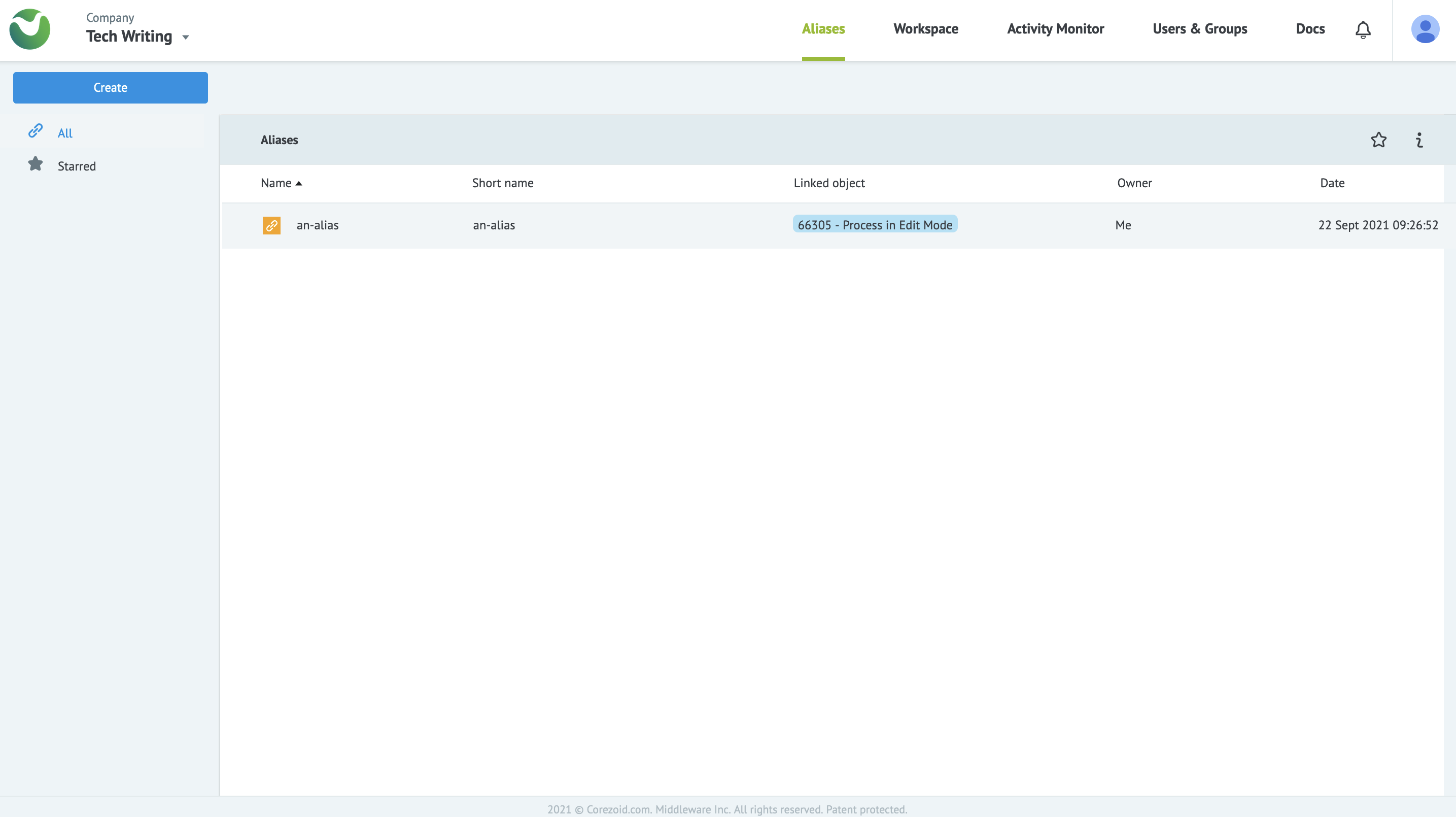
A list of all the aliases is visible to everyone who has access to your MPO instance, but only an alias’s creator may use it in a process or state diagram. You may only create aliases for process and state diagrams that you have access to. You can select on any linked object that is highlighted blue to open the linked object in a new tab.
Creating an alias
In order to create an alias, simply select the Create button in the top left-hand side and enter a name, a short name, and a description. Then bind a process or a state diagram to the alias. The following conditions apply when creating an alias:
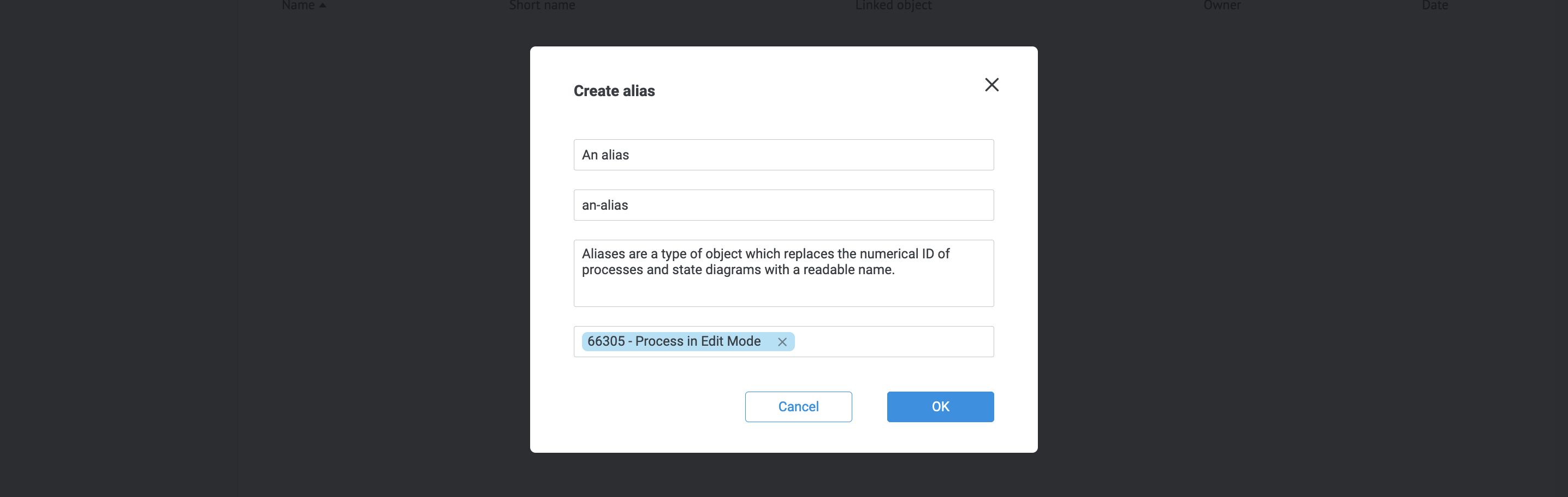
| Field | Required | Description |
|---|---|---|
Name | Yes | The alias name can be up to 255 characters long, may use any alphanumeric character, and can have spaces. |
Short name | Yes | The alias short name can be from 3 to 128 characters long, must use lowercase letters, and can have a dash (-). |
Description | No | The alias description can be up to 2,000 characters long. |
Linked object | No | This is the bound object that the alias represents. You may choose to add this information after creating the alias. |
Editing an alias
In order to change the name, short name, description, or bound object, right-click on the alias you want to edit in the list and select Edit.
Finding out more about an alias
You can view more information on an alias by opening its information box. To do so, select the alias in the list and select the i icon on the right-hand side. This opens an information box with three tabs:
- Info: This tab summarizes the properties of the alias, including the linked object, the short name, the ID of the alias, the creation and last modified dates. You can also edit the description and change the linked object from this tab.
- History: The modification history of the alias.
- Webhook: In this tab, you can toggle a direct URL to upload data to an alias, process, or state diagram in JSON, XML, and NVP formats. You can also copy the direct URL to call the alias via API.
Using aliases in nodes
There are three nodes that allow you to use aliases: Call Process, Copy Task, and Modify Task nodes. Each of these nodes requires either the ID or alias of another process or state diagram to call, copy, or modify.
To enter an alias as an input open the information panel of the node you need to edit by selecting the node. In the Alias or process input under Basic settings, you can do one of the following:
- Select the Tree Search icon (the blue icon in the search box), select the Aliases tab, and pick the Alias you want.
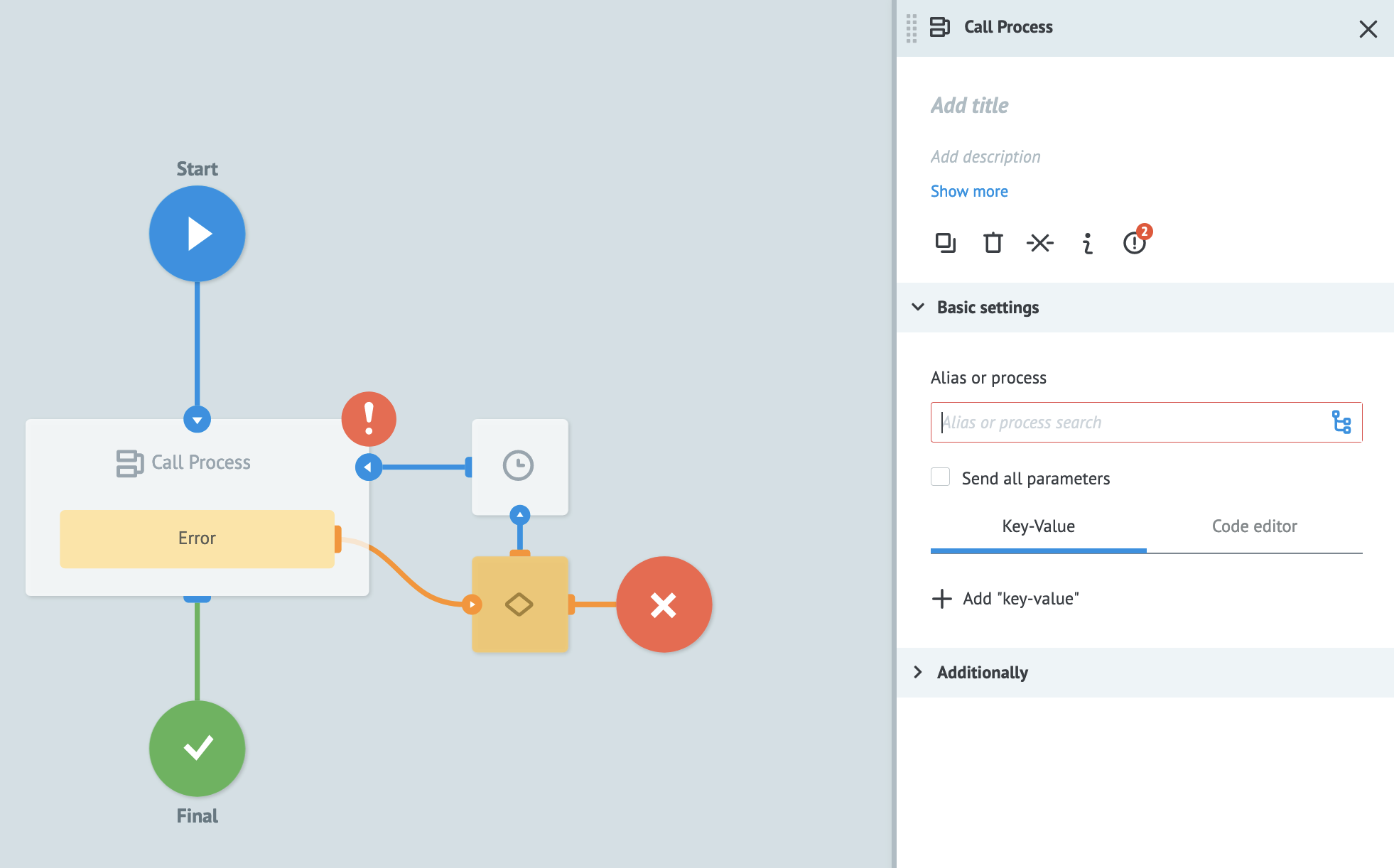
- Search for the alias by name by starting with @ symbol to limit search to aliases.
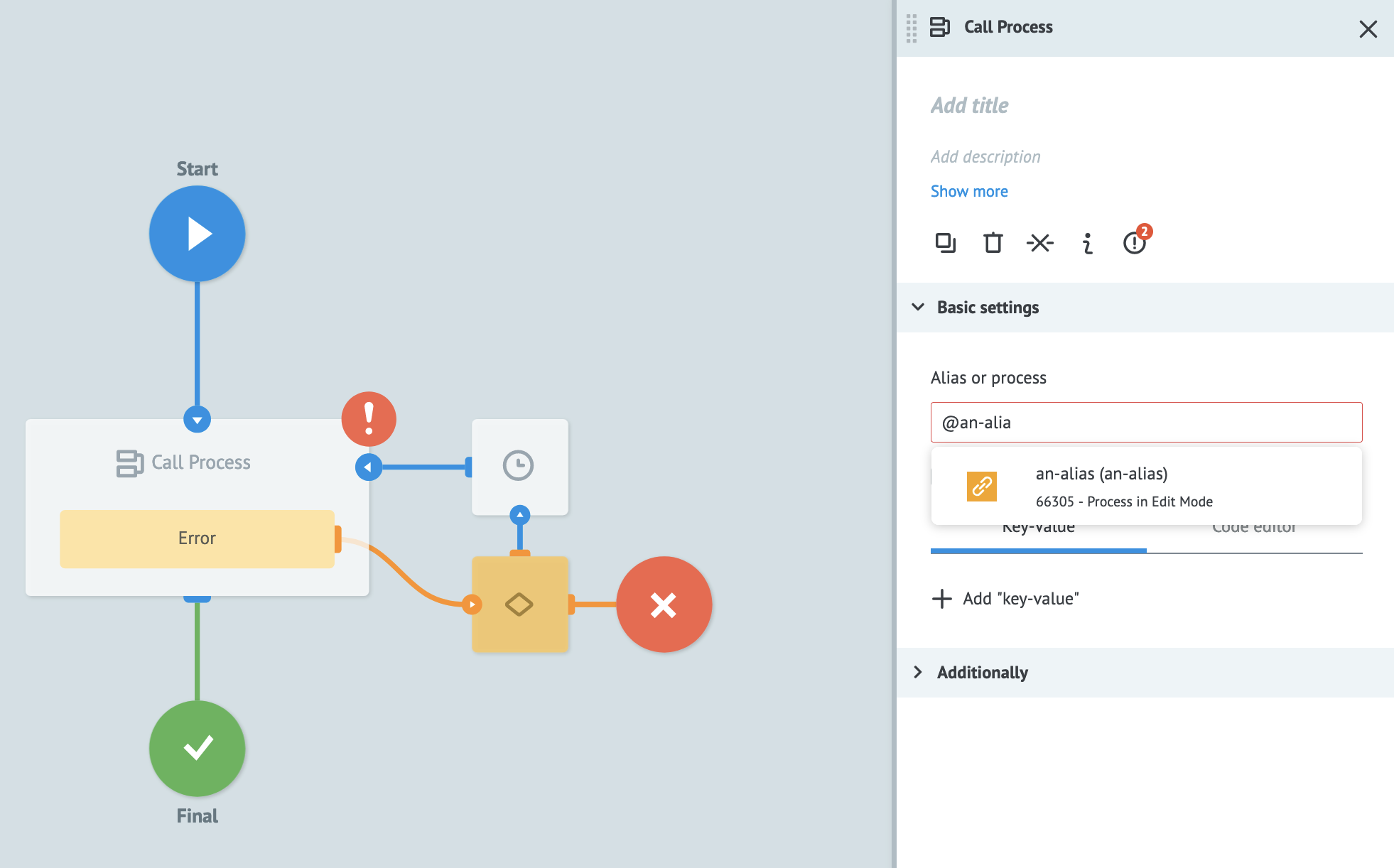
- Pass the alias’s name as a task parameter containing the short name of the alias, such as
@{{alias_shortname}}. You need to start with an@symbol to declare an alias as a parameter.